To print a fragment of the map, the data from the directory, or additional information and comments of the map, follow these steps:
- Open the main menu and select Print, or press Ctrl+P on your keyboard.
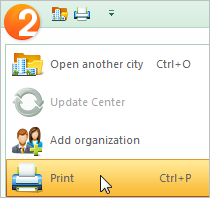
- In the Print area, select the areas to be printed.
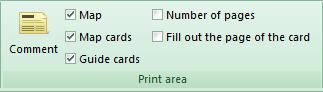 Map: print the selected fragment of the map.
Map: print the selected fragment of the map.
Map cards: the informational cards/profiles for objects and organizations that are opened in the directory will be printed. You can move the information cards in the preview window and choose a mode of display (full or short). To select a mode, use the card's right-click context menu and specify the appropriate settings.
Directory cards: print the open profiles of organizations from the Program guide.
Page numbers: add page numbers to the layout.
Scale map to fit page: the selected fragment of the map fits the entire page.
Comments: add comments to the page layout. After comments are entered, click Set.
In the Print preview, you can proceed to the next/previous page of the print layout. - Click the Print button. The Print dialog window opens.
- Click the Print button in the dialog window.
To exit the print mode, click the Close button in the Print preview block.
For convenience, the print mode can be placed in the Quick Access Toolbar.